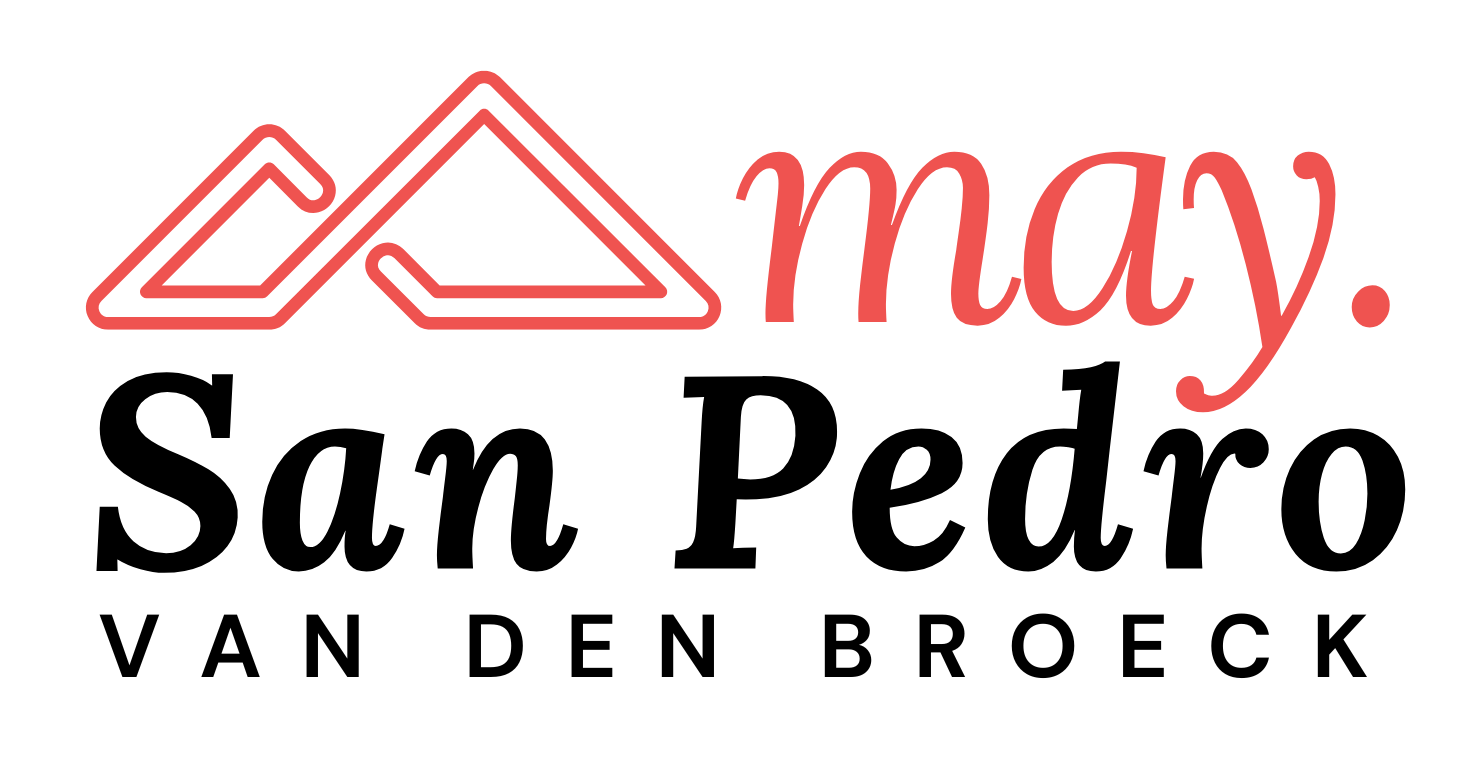Whether you’re a newbie or an experienced website builder, there are tons of WordPress plugins that can help you build a better, more powerful website. Some of them have a free version and are easy to use.
This article will explore 27+ useful WordPress plugins that you can use to improve your site.
If you have a WordPress blog, be sure to bookmark the tools and resources you need to make your website better.
Ready, set, go! Let’s dive in.
- What are WordPress Plugins, and What Do They Do
- How to Install WordPress Plugins
- The Best WordPress Plugins to Improve your Website
- Beware: WordPress Plugins to Avoid Using on Your Website
- Tips for Choosing Multiple WordPress Plugins for Your Needs
- FAQs: WordPress Plugins to Create a Powerful Website
- Conclusion
What are WordPress Plugins, and What Do They Do
Plugins are software that extends the functionality of WordPress. They are written in the PHP programming language and stored in the WordPress plugin directory. When you install WordPress, you automatically get access to many free plugins. They can help you do everything from adding social media buttons to creating a membership site.
WordPress plugins allow users to extend the functionality of their blogs. They can be installed and managed from WordPress’s admin panel, unlike WordPress themes.
The most popular and free plugins make it possible for WordPress sites to do things like outbound link tracking (Google Analytics Plugin), photo galleries (NextGEN Gallery), and form management or autoresponders (Contact Form 7).
Many premium plugins are available to help users install eCommerce solutions. One of them is WooCommerce which is the official WordPress eCommerce plugin.
So, if you’re thinking of starting a blog, use WordPress. You won’t regret it!
Plugins for WordPress are a fantastic way for me to customize my site without writing codes.
If you want to learn more about the tools I’m using in this blog, check them on the resource page.
How to Install WordPress Plugins
You can install them by uploading them through the admin panel or downloading from the plugin directory. The latter is recommended since a professional team has tested them to ensure they don’t contain any malicious code.
Let me guide you on how to install a WordPress plugin.
First, head over to the WordPress Plugin Directory. You can find it by clicking on “Plugin” on the left-hand menu of your WordPress admin panel.
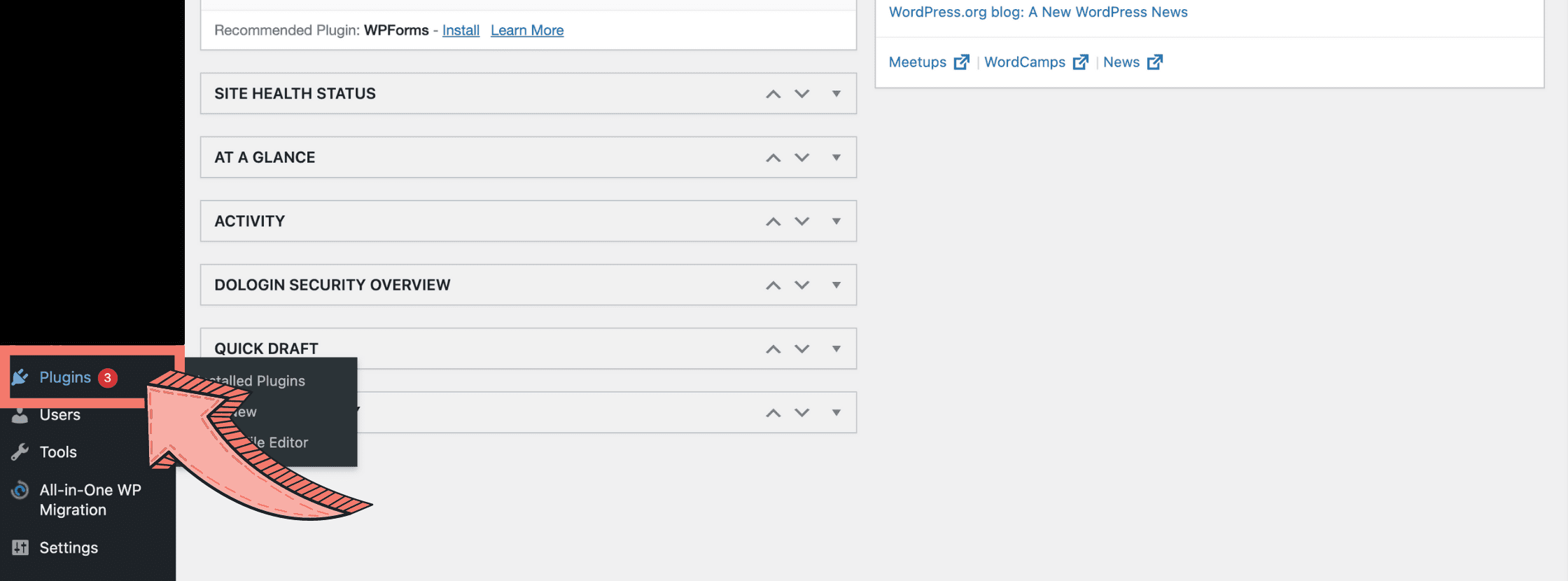
Click “Add New” on the top bar.
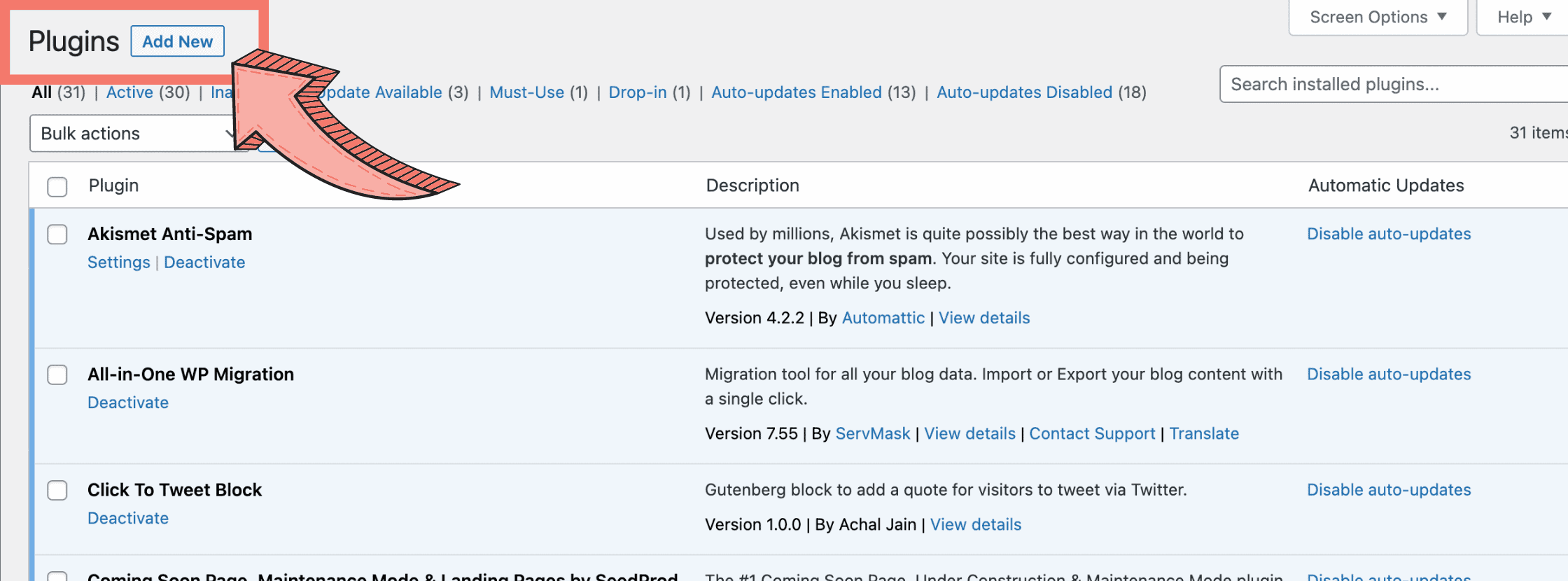
Once you’re in the Plugin Directory, you can search for the plugins by keyword or category.
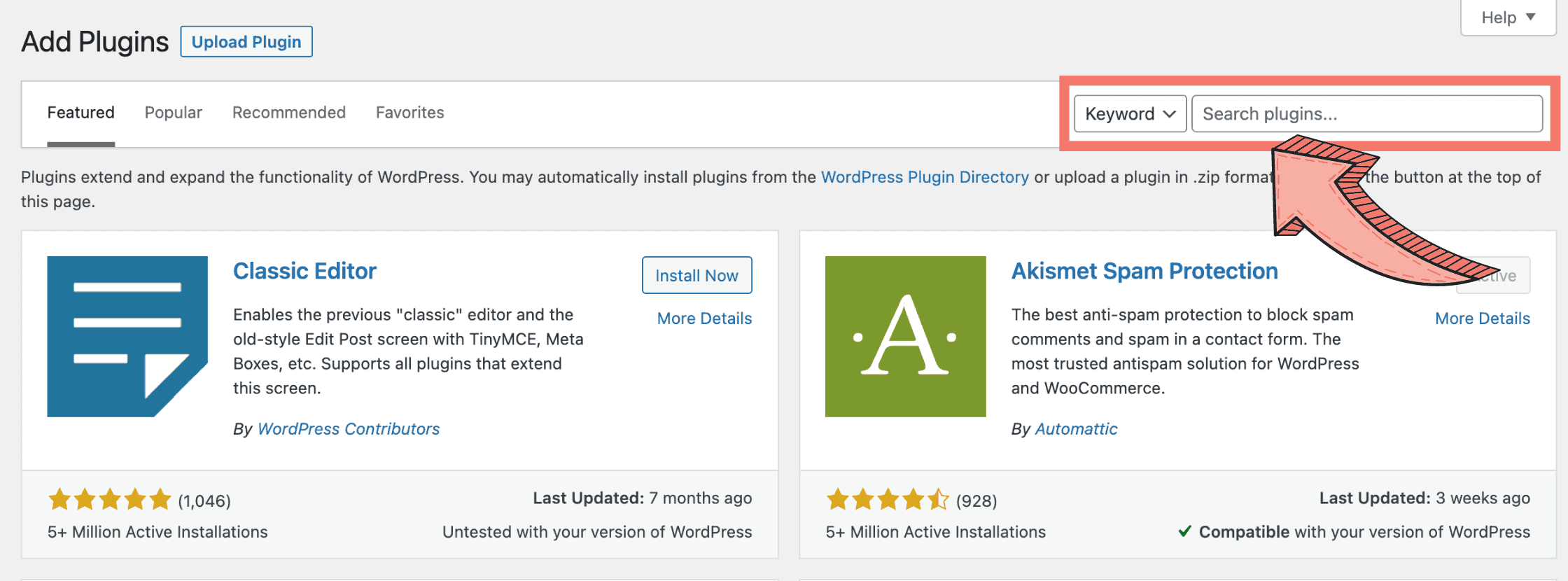
For this example, I’m going to search for “SEO.”
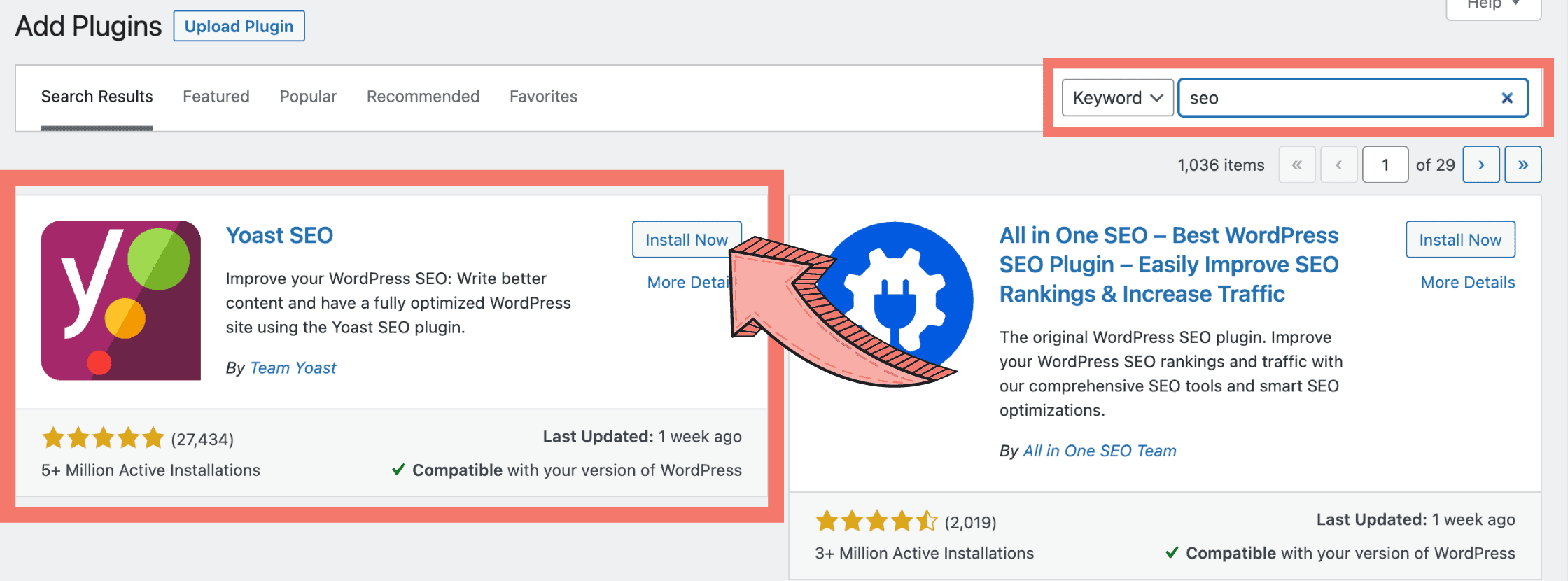
When you find a plugin you like, click on the “Install Now” button. WordPress will take care of the rest.
And that’s it! It’s installed!
Once installed, click “Activate” and start checking the Setting page.

I recommend checking out the Settings page in your WordPress admin panel for any plugin to familiarize yourself with all of its available options.
And if you need help, feel free to reach out. I’ll be glad to help you!
The Best WordPress Plugins to Improve your Website
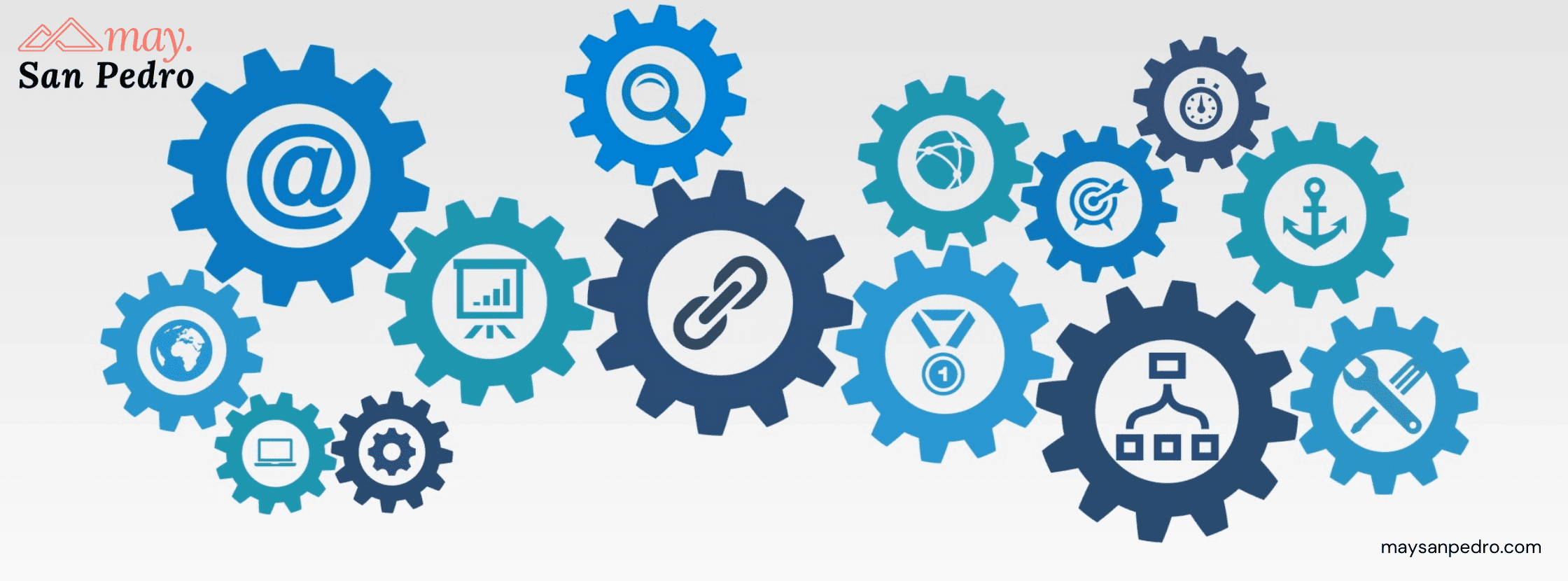
WordPress plugins can help improve your website in several ways. Let’s talk about the best plugins for site owners looking to speed up their website, optimize their images, and increase their search engine rankings.
When I write this list, I can’t figure out how to put Jetpack into the different categories. So, we’ll just leave it out.
Pro tip: Whatever it is, download and install the best and right software to make your site look and perform better than ever!
Best WordPress Performance Plugins
W3 Total Cache
First, let’s look at some plugins that can help you speed up your WordPress site. One of the best for this is W3 Total Cache. This WordPress caching plugin will help you minify HTML, CSS, and JavaScript files and configure caching policies. It also includes security features like file-level caching and IP blocking.
WP Super Cache
If you’re looking for a simpler caching plugin to use, WP Super Cache is a great alternative. It’s easy to use. All you need to do is enable caching and point it to your existing WordPress RSS files.
WP Smush
WP Smush is a popular WordPress plugin I recommend for site owners looking to optimize their images.
It makes your WordPress site run faster by compressing and resizing the pictures you upload. Smush uses lossless compression, which ensures that your photos don’t lose any quality — they’ll just have a smaller file size!
Just install it, let it run its process, and you’re good to go.
You can optimize unlimited images for a minimal monthly fee (with a 5 MB file size limit per image). And it’s simple to use.
WP Rocket
WP Rocket has been the most popular choice among the web performance plugins for WordPress website owners since its release in 2013.
It’s a top choice because it reduces load times and boosts page speed scores, increasing traffic, boosting rankings, and ultimately more conversions.
By far, I think it is the best WordPress caching plugin so far.
WP Fastest Cache
The last caching plugin I recommend for speed optimization is WP Fastest Cache. Thanks to its built-in CDN support, it can improve your site’s caching.
It allows your website files to be stored on multiple servers and includes support for sub-domains. Meaning you could host different parts of your site on different sub-domains with their own dedicated CDN caching.
Best Optimization WordPress Plugins

Now let’s talk about some SEO plugins.
A lot of the optimization features in WP Smush can be helpful here as well. It includes their support for image title and meta descriptions—which you’ll want to use so that web crawlers can see what your images are all about.
You will, however, need a paid version of the best WordPress SEO plugins if you’d like them to generate alt text for images, titles, and descriptions for you.
Don’t fret, my friend! I will include some free WordPress plugins you can use, too.
Pro-tip:
Beginner? Use Yoast.
Advanced? Check out Rank Math.
SEO WordPress Plugins

Rank Math Plugin
Rank Math is a free WordPress plugin that helps you rank higher in search results. It consists of the ability to add structured data to posts and pages, make your posts and pages more readable in search results, and more. The plugin includes a set of suggested SEO tweaks.
Rank Math will take care of the rest with just a few clicks. The plugin automatically optimizes your content and creates structured data markup for Google to read. Hence, it’s helping your articles rank higher in search results.
It is the best WordPress plugin for on-page SEO and ranking in search engines. So go ahead, and give it a go!
All in one SEO
Another great on-page SEO plugin is All in one SEO. This free plugin will make it easier for search engines to crawl and index your website. It comes with custom navigation menus, meta tags and descriptions, XML Sitemaps (which you can submit to Google Webmasters Tools), and more.
I recommend this plugin because it does many things all in one, as the name says it.
Sucuri Security
Sucuri Security is a paid WordPress plugin for helping your site rank higher in the web directory. It provides some basic security features like malware scanning and blocking.
It also comes with blocklist monitoring, which allows you to see if Google or other popular websites have blocklisted your domain. You can then take action.
Google XML Sitemaps
This free plugin is an XML sitemaps generator, which allows you to submit your website to Google, Bing, etc. Not only that, but it’ll also help you keep the list of URLs up-to-date by pulling in existing RSS feeds of your blog.
Duplicate Page Finders
Duplicate Page Finders is another plugin I recommend for boosting your site’s SEO. This plugin will allow you to search for duplicate pages on your website. So, you can either delete or redirect them to a relevant page.
Once you have the plugin installed, it’s also a good idea to configure some 301 redirects from old URLs to new ones. You can use tools like WPSlug to search for your existing URLs, then find the correct page on your site where you can redirect them.
For example, let’s say that I have a page called “Contact Info,” which I realize no longer exists. To fix this problem, I would use WPSlug to search for all instances of my old page and then redirect the links to my “About” page.
Yoast SEO
Yoast SEO is one of the popular SEO WordPress plugins. It has an easy-to-use interface to ensure your site is technically optimized for the web directory. It also provides the tools to optimize your SEO and overall readability content.
It means that the information on your pages is easily accessible to both humans and search engine crawlers. The plugin also allows you to track your site’s performance and see which pages are the most popular.
While the premium plugin of Yoast SEO has a few more advanced functions, even the free plugin can make a significant impact on your site’s search engine rankings.
I’ve been using it for a while now and can recommend it wholeheartedly. It’s an excellent tool for beginners and advanced users alike. I like it most because it’s a one-stop shop for all SEO basics.
You can use it to check on your site’s technical SEO, make sure it’s mobile-friendly, and even find ways to make your content more readable.
Social Media Optimization Plugins

I recommend the following plugins that help with social media optimization (SMO).
Many of these plugins aren’t necessary if you have one social profile set up on each service. Still, if you’re managing several social media profiles, you might want to check out some of the most popular WordPress plugins for that.
SEOPressor plugin
This plugin for WordPress will help optimize your content while also optimizing for Google+, Twitter, and Facebook at the same time.
Add to Any
It will allow you to add social sharing buttons to your website. And it works with pretty much every site on the internet—Facebook, Pinterest, LinkedIn, Reddit, etc. Just install the plugin and configure it for your desired social media profiles.
Buffer
A WordPress automation plugin, like Buffer, can also be helpful too. You can schedule your posts on your social media in just a few clicks.
This is a life-saver!
Now, you can focus on more on important things like writing your blogs or email marketing.
Pro tip: While some plugins out there claim to do the same thing, I recommend using their official browser extensions that work with Chrome or Firefox. This way, you can schedule posts directly from your browser instead of copying and pasting URLs.
WP-Member Plugin
If you’re interested in a more advanced solution, I recommend checking out the WP-Member plugin.
It is a great membership plugin that allows you to create private content on your site for members only. It includes social media profiles and anything else you’d like. It also integrates nicely with the best WordPress ecommerce plugin like WooCommerce. Hence, you can use it for selling products on your website.
Best WordPress Plugins for Conversion

Conversion Optimization Plug-ins
Let’s go to some cool WordPress plugins to help in conversions. Many of these will help you with A/B testing, lead generation forms, and more.
If you’re really looking to boost the number of leads or sales coming through your site, then I recommend using some of these conversion optimization plugins.
Most of these paid WordPress plugins are easy to install and configure. Just activate them, then start configuring the different settings based on what you’re looking for.
OptinMonster
I use OptinMonster, which is a WordPress form builder plugin. It can help increase email signups by adding a floating bar at the top of your page. You can also add a popup or sidebar option that quickly works on mobile and desktop devices.
LeadPages
One great option I’ve recently started using is called LeadPages. This service lets you create lead generation forms in minutes with pre-made templates and tested design that converts well. It also integrates with many other services, including Convertkit, MailChimp, GetResponse, Aweber, etc.
If you want to start building your list from day one, I recommend starting with the free version of LeadPages. The free plugin gets you started with 25 leads per month. Then once you’ve got a feel for how it works, you can upgrade to the paid version, which gives you 500 leads per month.
Email Marketing WordPress Plugins
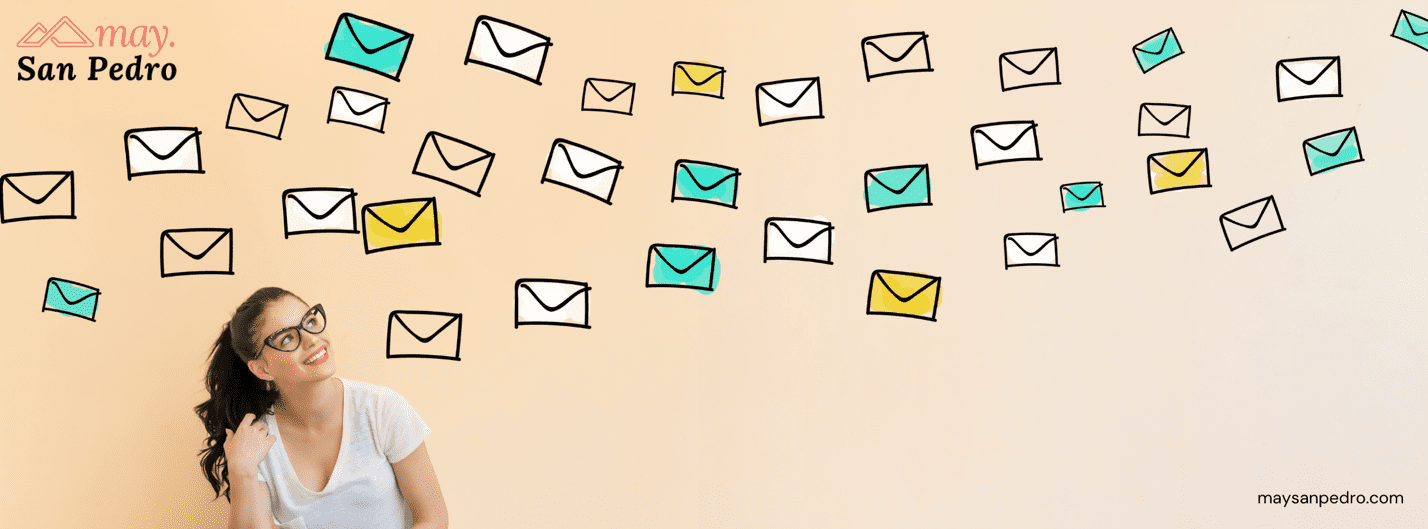
WooCommerce MailChimp
If you want to be better at email marketing, I recommend looking into WooCommerce MailChimp. It integrates with MailChimp and will allow you to send campaigns based on specific products in your ecommerce store.
Other popular options include OptinMonster and Thrive Leads. Both are easy to use, but they’re more expensive than LeadPages since you must pay for the service.
ConvertKit Plugin for WordPress
ConvertKit makes it easy to create high-quality, eye-catching landing pages and forms to engage visitors and encourage them to subscribe. You can even embed videos, polls, and quizzes on your landing pages.
I strongly recommend Converkit for newbies. It has an intuitive and easy-to-use interface.
With ConvertKit, you can create a series of email messages that are triggered based on the actions you take on your website. These emails are like mini-campaigns that can promote products, generate sales leads, and build a list of subscribers.
In the same way, you can use this method to create one-time emails that collect information from visitors or remind them about an upcoming event.
AWeber Plugin for WordPress
AWeber is a subscription-based email marketing platform. It lets you create a mailing list of people who want to receive emails from you. You send out promotional messages to your subscribers. It also provides numerous options for tracking and evaluating marketing campaigns.
AWeber now has Elementor and Web Push Notification plugin support. Give it a try! And when you do, comment down below your experience.
GetResponse Plugin for WordPress
GetResponse is a WordPress plugin that lets you add site visitors to your contact list, change contact information, and publish landing pages on your WordPress site. It helps grow your contact list and ensures you have the contact information and ecommerce data to plan successful marketing campaigns.
You can use it to measure site visits and send ecommerce data to GetResponse without leaving your WordPress dashboard.
Best WordPress Tracking Plugins
Let’s talk about WordPress plugins related to tracking your visitors and leads on your website. They are similar to any WordPress form builder plugin.
Many different options will help you do this. I suggest the following:
Wishpond plug-in
I use the Wishpond plugin, which is easy to install and configure. You can create different forms on your website, then track each form using two fields: The landing page’s URL and the visitor’s email address (or lead information).
Thrive Leads
I’ve also used Thrive Leads, which is similar to Wishpond. You can create lead forms on your site.
It also works well with the Thrive Content Builder plugin. So you don’t have to switch between tabs when writing posts for your blog. However, I found it a little more difficult to configure with my website since it works slightly differently.
I recommend using all of these plugins for your site to help increase the number of leads and partnerships you’re creating daily.
You can find a lot of WordPress plugins that can do almost anything you can think of. You just have to find the best ones for your needs.
Google Analytics Dashboard for WP
With this plugin, you can see how many people visit your site, where they’re coming from, and how long their interaction is on each page.
With this powerful, free WordPress plugin, you can use the Google Analytics tracking code and examine crucial information within your WordPress installation.
You may use Google Analytics Dashboard for WP to produce site-wide and individual performance data.
Gravity Form Plugin for WordPress
With Gravity Forms, you may quickly and simply build sophisticated contact forms without any technical knowledge. The editor is simple to use, asking you to pick the fields you want to include, set your options, and then embed the forms on your WordPress site. You may also show a progress bar that informs users how far they’ve progressed in the process if desired.
Best WordPress Security Plugins
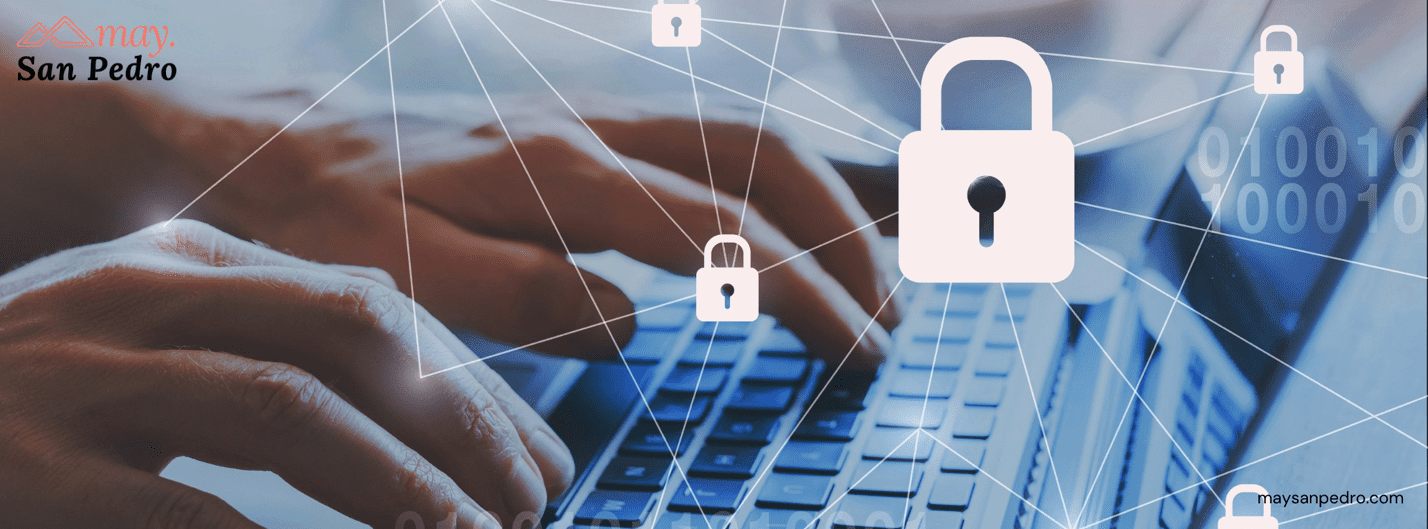
Here are some of the top security plugins on the market. Let’s see how they may help you protect your website from hackers and other threats.
Wordfence
The first plugin we’ll look at is called “Wordfence.” This security plugin is designed to protect your website from malware and other attacks. It is a special plugin for protecting your website from hackers and bots. It also allows you to monitor your website traffic and see where your visitors are coming from.
Sucuri Security
Another excellent WordPress plugin for website security is “Sucuri Security.” It offers a range of features, including malware scanning, firewall protection, and DDoS protection. It also includes automated backups and a CDN (content delivery network) to improve your website’s loading time and ensure it’s responsive to all types of devices and screen resolutions.
Akismet
If you’re looking for a plugin that can help protect your website from spam, then “Akismet” is the answer. This plugin uses machine learning to identify spam comments and delete them before publishing them to your website. It also includes a filter that helps block any spam sent to your email. Plus, it has a free version.
iThemes Security Pro
“iThemes Security Pro” is another security plugin that can help secure your website from various forms of attack, including DDoS attacks. It uses a honeypot system to deter hackers and offers a vast range of features for helping you monitor who visits your website.
BulletProof Security
To finish with, we’ll take a look at “BulletProof Security.” This plugin for WordPress allows you to create a custom login URL that only certain users can access. Your website’s contact form may not require authentication, but you can provide an alternative login URL to visitors so they can safely submit the form.
This is the best WordPress plugin that helps you protect your login page and makes it more secure. It will:
- Prevent brute force attacks by limiting failed logins.
- Block any requests from known bad hosts.
- Add ReCaptcha protection to your login page.
- Prevent direct access to your login page via yourdomain.com/wp-login.php.
- Prevent direct access to other areas of your WordPress site by adding a honeypot and hidden form fields
Most of the plugins I use are easy to install and configure, so you shouldn’t have too much difficulty getting them set up. Once you’ve activated each plugin, just visit the configuration page. Start tweaking the different settings to get them working for your site.
If you need help, try searching online or reaching out. I’ll walk you through it.
Beware: WordPress Plugins to Avoid Using on Your Website
There are a few WordPress plugins you should avoid using if you want to keep it secure. One is the WP Super Cache plugin, which has been known to leave vulnerabilities in websites when used.
Another is the RevSlider plugin, which has been responsible for some large-scale attacks in the past. It is definitely NOT the best WordPress slider plugin.
If you’re unsure whether a plugin is safe to use, do some research online or ask a friend who is more familiar with WordPress security.
Tips for Choosing Multiple WordPress Plugins for Your Needs

Choosing the best WordPress plugins can be challenging, but here are some things to keep in mind:
- Make sure the plugin is compatible with your version of WordPress.
- Make sure it’s updated regularly.
- Read reviews and ratings to get an idea of how other people have liked the plugin.
- Try it out before buying. Most plugins have free trial versions or demos that you can try out. If the plugin has a free version, try to check that it works for you. Free plugins are great if you’re just starting.
- Make sure a good developer supports the plugin. Look for plugins that a well-known company or developer creates.
- Check the plugin’s price and see if any coupons or discounts are available before buying.
- Make sure the plugin has a wide range of features and customization settings.
- If you want to remove any of the plugin’s features, check how easy it is to do that and whether you’ll lose those settings.
- Check the license for the plugin before you download it – some might require attribution on your site, for example.
- Make sure the plugin is secure. Check for any reports of security issues on the support center, and make sure you get an SSL certificate if it collects any personal data from users.
- Check all of the plugin’s settings to make sure they’re what you want them to be, and check that they’re easy to configure in your WordPress dashboard.
- Check the plugin’s support pages to see how quickly you can get help if you need it, and make sure there’s an active community for discussion of any problems with it.
- Check the plugin documentation to make sure it covers everything you’ll want to do with your site and that it makes sense.
- Make sure the plugin is easy to install and that it won’t take you a long time to get it working on your site.
- Check the plugin’s download statistics to see how many people are using it – more downloads might indicate higher quality for some plugins. In contrast, a small group of people only uses others.
- Check if the plugin has any extra features that you will have to pay for to have access to them or whether you’ll have to upgrade to a more expensive version to do so.
- Finally, when everything is working well after your trial period is over, make sure you read all the information about ensuring it stays up-to-date and working.
When you’ve checked all these things, you’ll be ready to choose the WordPress plugins that are right for your needs!
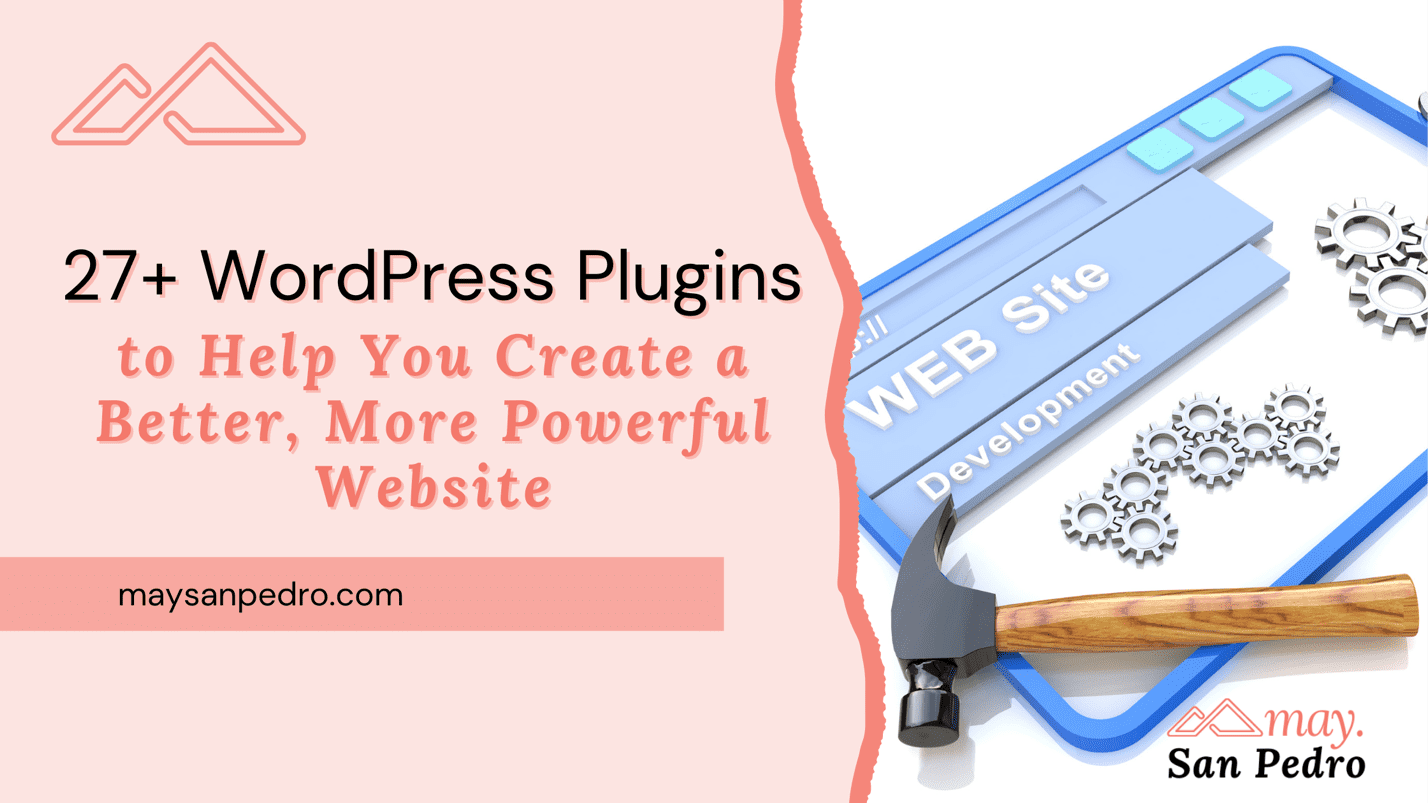
FAQs: WordPress Plugins to Create a Powerful Website
What plugins should I use in WordPress?
There are several choices available. Here are a few popular WordPress plugins:
SEO: This plugin helps you optimize your website for web crawlers like Google or Bing.
Backup: This plugin creates backups of your website so you can restore it if something goes wrong.
Security: This plugin helps keep your website safe from hackers.
Social Media: This plugin lets you easily share your content on social media networks.
Contact Forms: This plug-in lets you create contact forms so people can quickly contact you.
What are the top 5 plug-ins you typically use with WordPress?
There are a lot of great WordPress plugins out there that can help you with your website. The top 5 plugins that I typically use:
Akismet – This free plugin helps you protect your blog from spam comments.
Gravity Forms – This plugin lets you create forms and surveys for your website.
WP Rocket – This plugin speeds up your website by caching your pages and posts.
Rank Math – This plugin helps optimize your website for search engines.
WooCommerce – This is the best WordPress ecommerce plugin that lets you create an online store on your website.
Which is the best WordPress plugin for building a page?
WordPress users can use several plugins for this purpose. Elementor is a builder plugin that you can use to make your website look better. There is a free and a premium version. Of course, the latter has more features.
They are like a drop giveaway builder. It allows you to easily create pages through drag and drop rows and columns to your page. You can also add text, images, and other elements to your page. Another great plugin is the “Visual Composer” plugin. This plugin allows you to create complex pages with ease. It provides several templates and adds custom elements to your page. This plugin also has a premium version, which offers additional features.
These two plugins are great for building pages on your website with relative ease. Before you add code to WordPress, make sure you have the permissions to do so. This could cause problems with other plugins and your themes.
Do you need multiple WordPress plugins?
Multiple WordPress plugins can help you to improve your website. However, not all of them are necessary. Some of the essential plugins:
A plugin to create backups of your website
A plugin to improve security
A plugin to optimize your website for speed
A plugin to add social media buttons to your website
A plugin to display social media streams
A plugin that displays your site’s feed on your website
Conclusion
WordPress plugins are a great way to improve your website and make it more powerful. In this blog post, I’ve listed 27+ WordPress plugins that you can use for various purposes such as backup creation, security optimization, speed improvement, and social media integration. We hope these tools help! If not, let us know what other helpful WordPress plugins you think could benefit from the comments below.
When choosing a plugin, always read the reviews and test them out before installing them on your WordPress site. Not all plugins are created equal- some work better than others. The best way to find out is by trying them out yourself.
What other plugins do you use? Do you think they are necessary? Leave a comment below.